The first step for Act! users is getting the data in effectively. Use history (CTRL-H), not notes. Why ? Notes don’t allow Act! to do all the analysis. But a history classifies entries as “Call Completed”, “Meeting Held” or “On-Site Presentation”. Then, the report tools count history entries by type, date, sales rep etc.
In version 17.1+, you can change the default result from “Appointment Completed” to something else like “Call Completed”. Here is how:
- Tools -> Preferences
- Click Startup Tab
- Under History, select a history type as default
Then, you can create an ad hoc report using the History List View (v16+ )
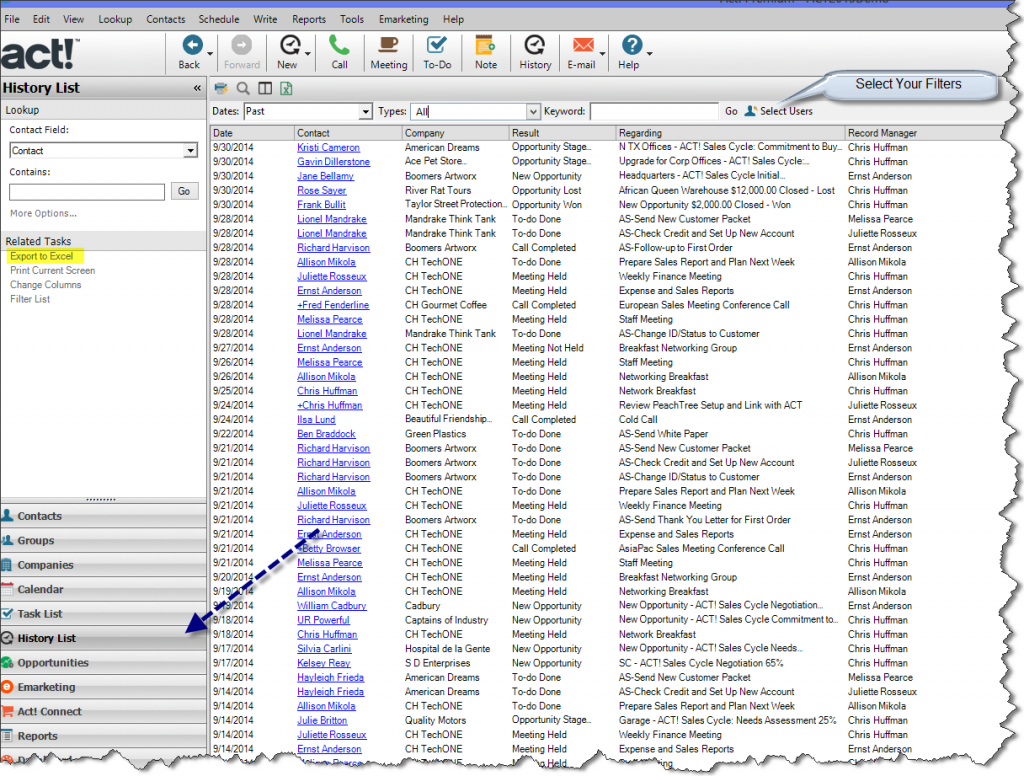
This list can be exported to Excel for easy data minipulation.
Published with Permission from Mark Mondo. Originally at http://www.mondocrm.com/act-reports-easy-first-step/

